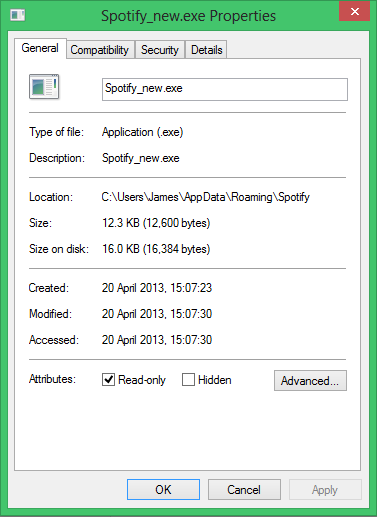How to revert to the faster and better previous Spotify client
/In this post, I'm referring to the major changes that were made to the Spotify client with version 0.8.8 at the start of 2013. You can see a huge list of the changes and a lot of discussion about them in this Spotify community forums thread.
I'm usually more amenable to change than most in the apps and services I use. Humans are wired up to fear change - but I usually assume the changes are for well thought out reasons and ultimately for the best.
In this case however, Spotify seem to be pursuing commercial goals at a direct cost to user experience. This might make some sense for ad-funded services like Twitter and Facebook, but for paid ones like Spotify, I'm not sure it's the correct strategic move to take functionality away from your customers.
Why?
Spotify seem to be pursuing two new strategies in a way that's harming the Spotify user experience. They are:
- A twitter-style model where following both artists and friends are combined.
- A client based on HTML/web views rather than native UI components.
The move towards these has had numerous negative effects. My personal least favourites are:
- You can no longer 'pin' friends to see what they last listened to or to allow easy access to their profile pages. In fact, if they aren't listening to something right now, and showing up in the right-hand stream, it's almost impossible to get to their profile page.
- The increasing use of HTML/web views has meant a loss of functionality (inexplicably: no more playlist running times, no ability to filter within artist pages anymore).
- The web views are slower than the old native views. Responsiveness is absolutely crucial to user experience. A lot of users, myself included, chose Spotify over Grooveshark and other alternatives because they had a fast fully featured native client.
Many more can be found in the thread linked above.
These big changes all came in with version 0.8.8 of Spotify.
At the moment, it's still possible to run an older version of the client and to stop it auto updating. This is a fairly big step, and one I wouldn't usually recommend but the moment I'd done it, I knew it was the right choice.
How?
The method is slightly different, depending on whether you're on a Mac or Windows PC.
Windows
1. Fully uninstall your current copy of Spotify:
- Open Control Panel
- Click Uninstall a program
- Select Spotify from the list and click Uninstall at the top
2. Re-install version version 0.8.7, get it here:
3. Stop Spotify auto updating:
- Navigate to: C:\Users\[your user name]\AppData\Roaming\Spotify. This folder is hidden, so you'll have to type it in manually.
- If either of these files exist, delete them: Spotify_new.exe, Spotify_new.exe.sig. If you don't have file extensions turned on, the first one may appear as just Spotify_new
- Create two new text files with the same names: Spotify_new.exe and Spotify_new.exe.sig
- Right-click each file, click Properties and then mark the Read-only checkbox in the Attributes section. Click Ok. Be sure to do this for both files.
That's it!
You should now be able to keep running Spotify version 0.8.7 as long as you like. Thanks to skomes on community.spotify.com for the method.
Mac OSX
1. Get version 0.8.5 of Spotify:
- Click through to this website: http://spotify.en.uptodown.com/mac/old
- Download version 0.8.5.1356
2. Mount the image, drag the Spotify icon across to the Applications folder shortcut and click Replace to copy the old version over the new one.
3. Stop Spotify auto updating:
- First, you need a 'proper' text editor, I suggest TextWrangler. Get it free, here: http://www.barebones.com/products/textwrangler/
- Go to your Spotify user data folder. This is hidden, but very easy to get to: Open a Finder window, press shift+cmd+g, type the following into the box: ~/library/application support/spotify and click Go.
- Open TextWrangler and save two blank documents, one called Spotify_new.archive and one called Spotify_new.archive.sig
- Right-click or ctrl-click each file in turn and select Get Info and then mark the Locked checkbox. Then close the window. Be sure to do this for both files.
That's it!
You should now be able to keep running Spotify version 0.8.5 as long as you like. Thanks to mvelinder on community.spotify.com for the method.